When you need to erase a lot of contents from your image or file then you will definitely need the large eraser size because it helps you to erase large part and quickly. Here I will show you how you can increase or decrease the size of eraser tool to any size from small to large depending on your choice. So lets know How to increase the eraser size in paint.
Why is there need to increase the size of the eraser MS Paint?
Basically the main reason is that the default size of the eraser is not enough to erase the larger part of the image or file quickly and there are few size option are available. so we need to increase it manually.
How to increase the eraser size in Paint
Method 1: If your Device contains numeric key pad. Then it's very easy just you need to press ctrl key + (+/- key) . To increase press ctrl key and + key and to reduce ctrl and - key.
Note:- Method 1 is applicable only if your device have numeric keypad.alert-warning
Method 2: Now what to do if your device don't have numeric keypad. For that you need to use on-screen keyboard to increase or decrease the size of eraser.
First select the eraser tool.Then open on screen keyword and enable NumLock of on-screen keyword.
Now you can either Press ctrl and + key of on screen or of your device keyword.
By this way you can easily increase the eraser size of MS paint software. Hope it helps you.
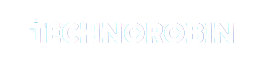

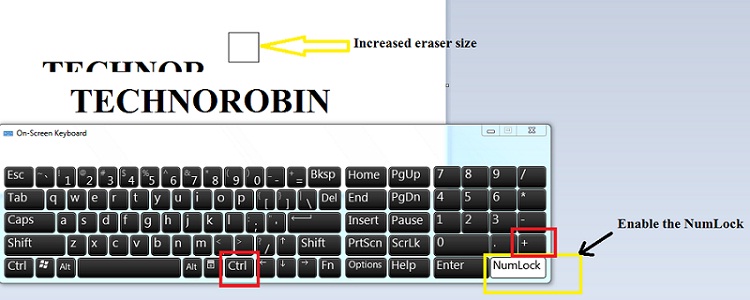
Post a Comment