Adding Custom Domain Not only removes the .blogspot from website domain but it also add the brand value to your website. It makes your site looks original and similar to other sites. Custom domain also enhance the growth and ranking of your website. So, here I will show you How to set up custom domain on Blogger.
Basically I am gonna show you how to add custom domain of Hostinger on Blogger. Hostinger provides the cheapest domain even I purchase many domain name from. You can Choose either of Hostinger, GoDaddy, Namecheap to buy Domain Name of your website. So let's add value to your Brand with the help of custom domain.
Step-by-step Guide to set up Custom Domain on Blogger:-
1. First of all Login to Your blogger account and Go to the settings. In Setting, You will find Custom domain under Publishing Section as shown below:-
 |
| Click To Add Custom Domain |
2. Add the name of the domain with www . for example domain name is criclarm.com . Enter www.cricalarm.com as shown below. If you do not enter www it will show error.
 |
| Type Domain Name |
3. Then Click Save and you will find the list of details like CNAME to enter as shown below:-
 |
| CNAME's |
4. Same dialog Box shown above you will find when you enter the custom domain. Now enter the two CNAME's record in your DNS section. For that log in to Your Hostinger Account and then go the domains area where you will find the list of Domains that you purchased.
5. Go to the DNS section and select CNAME as shown Below:-
6. Enter the two CNAME's Record as shown below:-
216.239.34.21
216.239.36.21
216.239.38.21code-box
After adding two CNAME's and 4 A's Record, Your custom domain is added to your Blog.
8. Next is to Redirect Domain as domain to www as shown below.
 |
| Redirect domain to www |
9. Next is to redirect HTTP to HTTPS. This will secure your website with HTTPS.
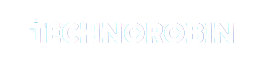





Nice post. Thanks sir for sharing good information with us
ReplyDeleteThank You.
DeletePost a Comment