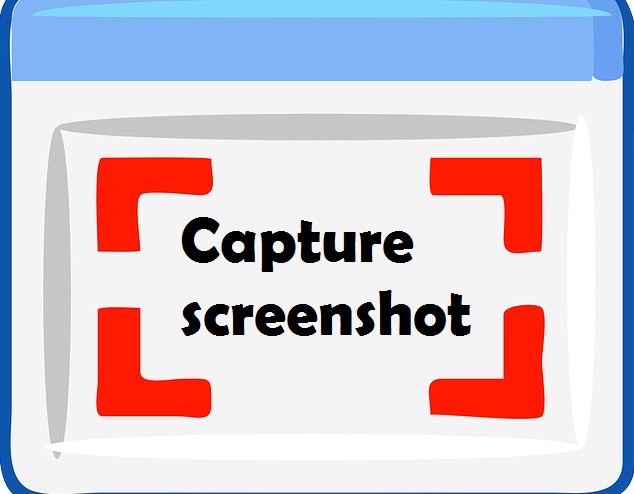
Here I will share you the easiest way to take screenshot on Windows PC or laptop. There are so many methods to do but I will share you the best methods to take screenshot on your laptop or PC .
Actually the methods which are discussed below may vary from system to system . Confirm you screenshot after checking all these methods. As we all know the importance of screenshot like we can capture screenshot in our phone easily in the same way you can do here also. Three methods which you can apply to check whether your screenshot option on the Windows PC or laptop is working or not.
- Method 1- Open the page or screen of your device of which you want screenshot, press prt sc key. After that open the paint in your system. In the paint on the top there is paste option. Click on that you will find that your screenshot is automatically pasted on the the blank page of the paint. If no screenshot pasted in the paint software, this means that your device is unable to capture the screenshot by this method, then go for next method.
- Method 2- Another Option is that press Windows + print screen key and then open the paint in your system. Select the paste option and you will find that your screenshot is pasted on the blank page.
- Method 3- If the above two methods are not working with your system then this is the the option which you can try. Click windows tab. Search snipping tool in the search section. Select that tool to take the screenshot of any size of your screen. This is the best tool for taking the screenshot of any size as it has the cropping option enabled in it. By using snipping tool you can crop and capture any part of your screen.
Hope these methods helped you .
Thank you.
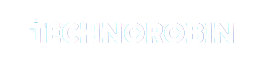
Finally, I learnt easiest way to record ...thank u. Nice post
ReplyDeletePost a Comment